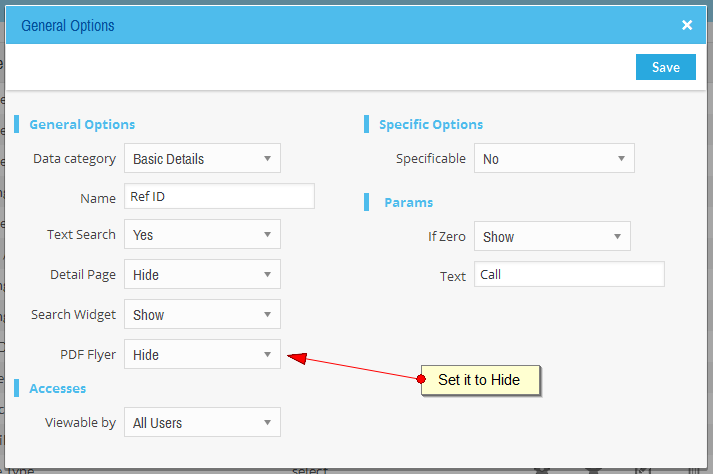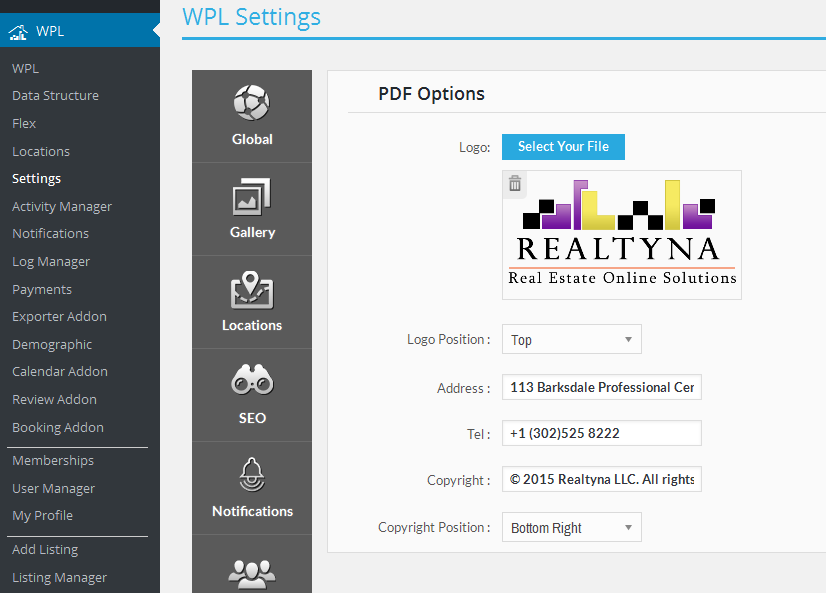|
How to manage WPL PRO PDF flyer?
Posted by Howard R. on 30 September 2015 03:47 AM
|
|
Managing the PDF flyer fieldsNormally PDF Flyer supposed to show brief information about listings. Since WPL PRO 2.7.0 you can manage PDF Flyer data and hide unnecesarry fields from PDF Flyer. This way PDF flyer will generate fewer pages and its format will be better. For hiding unnecesarry fields navigate to WPL->Flex and edit your desired field and then set PDF Flyer option to "Hide" and save the field. Please check following figure.
PDF Flyer SettingsAdditionally PDF flyer has some options in WPL->Settings->PDF Flyer screen for showing company logo, company address, copyright etc in PDF flyer. Please check following figure.
PDF ActivitiesThere are some activities included in PDF Flyer. You can make them, disabled or enabled or change configuration of them. For managing these activities you can navigate to WPL->Activity Manager->Search "pdf" in the filter option. | |
|
|