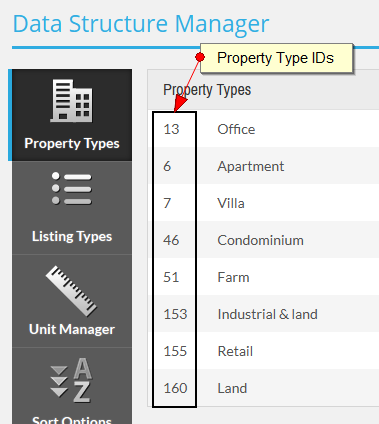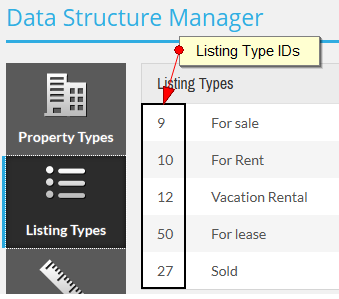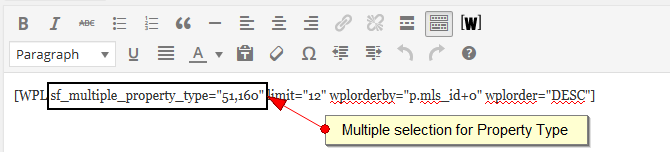|
How to show multiple listing types or property types in a shortcode/page
Posted by Howard R. on 23 August 2014 04:49 AM
|
|
|
Using the shortcode wizard of WPL, you can set a certain listing type or property type for the page or set them to All for showing all the listings. Sometimes you need to set 2 or more listing types or property types (i.e. if you want to create a page for showing "Vacant lands and Farms" properties). In this case you can manually edit the shortcode parameters to achieve your target. First of all, you need to know the listing type ID's or property type ID's. For this you can go to WPL->Data Structure->Property Types or WPL->Data Structure->Listing Types and check the property type ID's or listing type ID's. Please see the screenshots below:
Then you can change the shortcode parameter to a multiple parameter. You would need to remove
| |
|
|