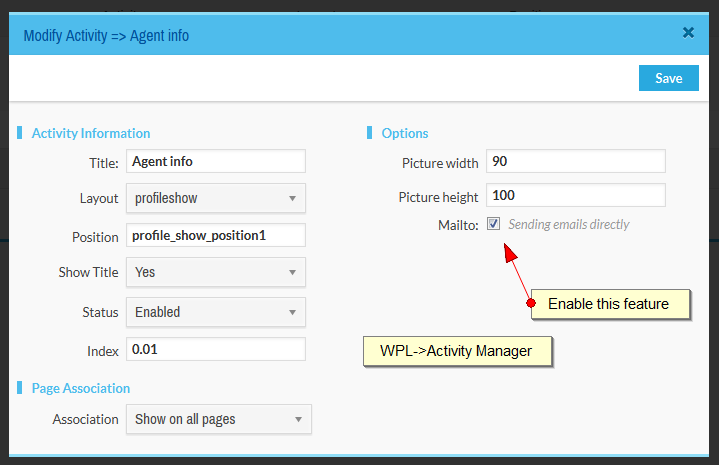To answer your question faster, you can search our knowledgebase articles before submitting a ticket.
Knowledgebase
How to add link to email images using mailto option?Posted by Howard R. on 27 December 2014 02:40 AM
|
|
|
For spam protecting, WPL converts text emails to image emails and disabled email link by default. If needed you can enable email link using mailto option. Go to WPL->Activity manager and found "agent_info" activities (There should be 2 or 3 activities) and edit them and enable mailto option.
You should do it for all of activities separately. Also this settings don't apply on your third party plugins or themes. They should have their own option. | |
|
|
Comments (6)
pavan
04 December 2015 01:39 AM
i want to remove image of email and add the email in text format only sir can you please help me..
Melanie M.
27 November 2016 05:03 AM
As the article explains, emails are rendered as images to avoid email scraping and eventually spam protection.
You can just enable the “mailto” option and the images will contain the link to the email,
In this way, you may just click the image and send email with your default Mail app (or just right click on the image and then select “Copy link location” to copy the email itself.)
You can just enable the “mailto” option and the images will contain the link to the email,
In this way, you may just click the image and send email with your default Mail app (or just right click on the image and then select “Copy link location” to copy the email itself.)
Vic Omila
01 February 2017 12:39 PM
This is a good feature but are you able to make the font match the rest of the theme?
Melanie M.
06 February 2017 02:40 AM
The email that is shown in the profile show is an image and for now, There is no way to change the font and size of it.
Vic
02 February 2017 11:25 PM
Can the Mailto feature be enabled for the Featured Agents widget as well? I have enabled this feature in all the agent_info activities but the image in the widget is still not a link.
matthew@realtyna.com
06 February 2017 01:45 AM
It doesn't work with Featured Agents widget. But we will add it in the next version of WPL plugin.