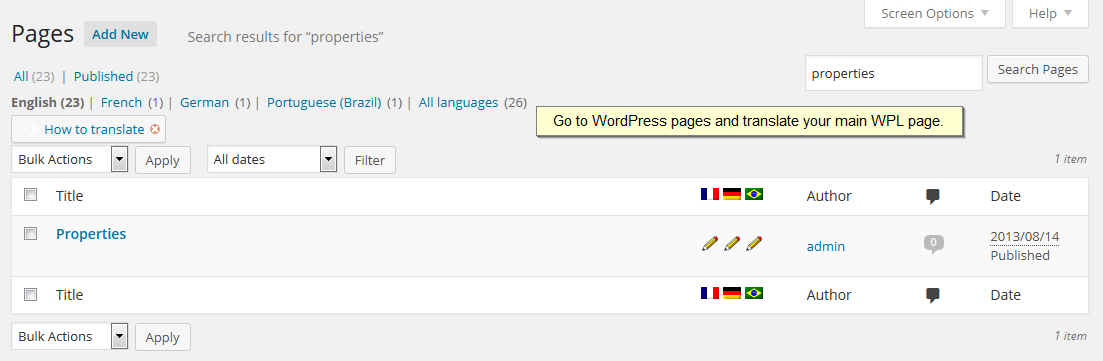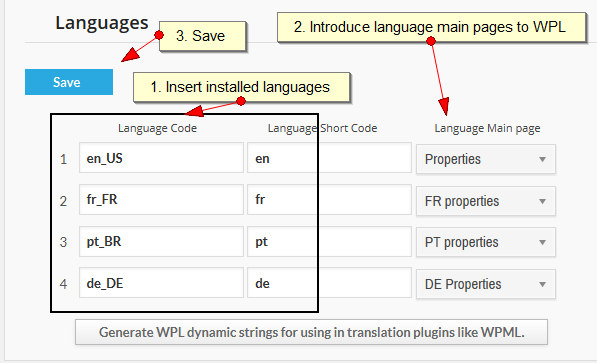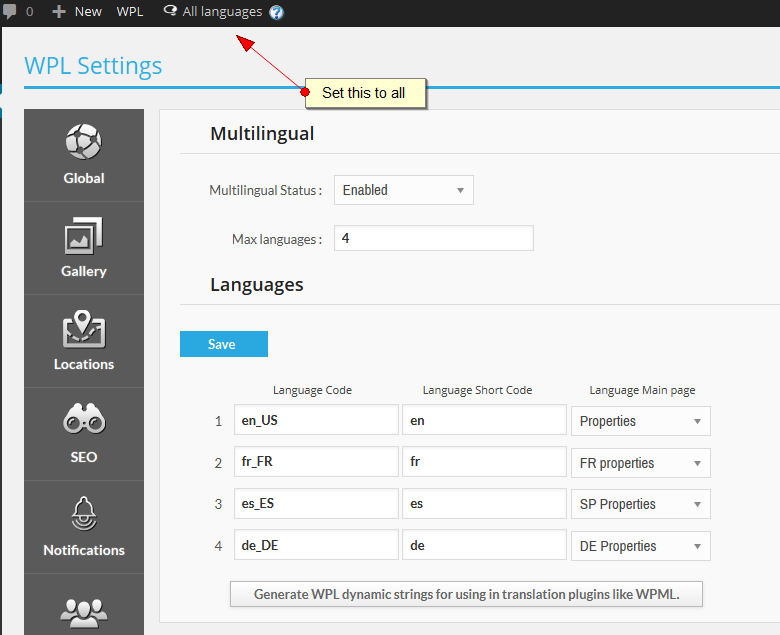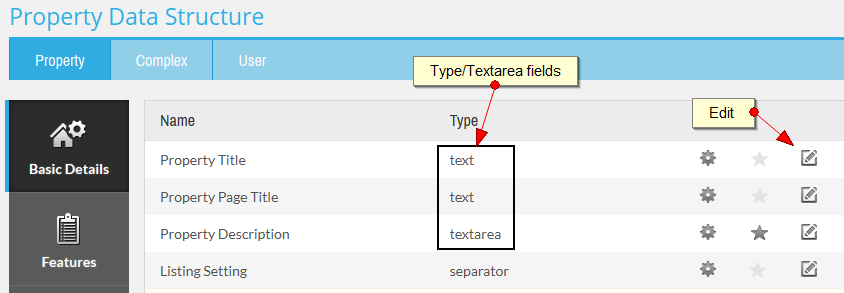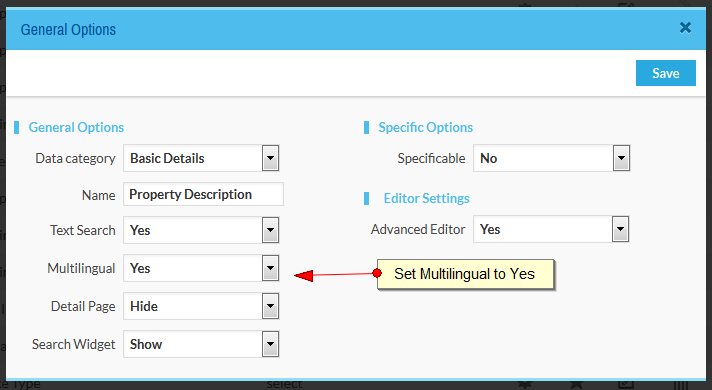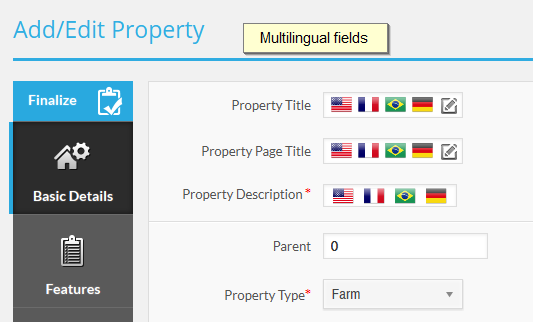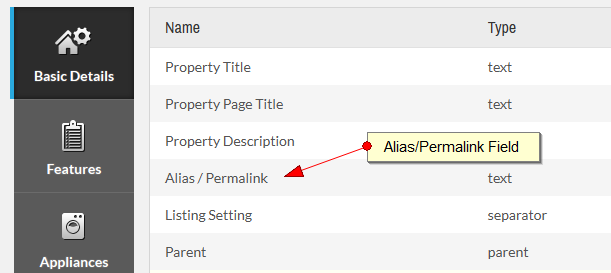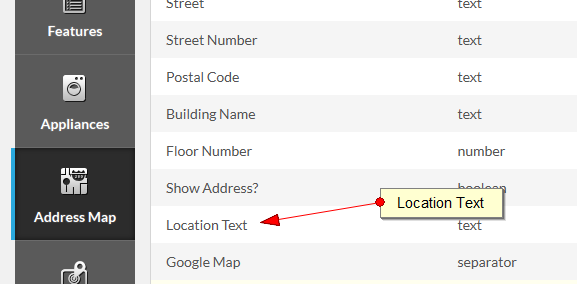How to use multilingual feature of WPL PRO to create a multilingual real estate website?Posted by Howard R. on 19 November 2014 08:57 AM
|
|
|
The Multilingual feature has been added since WPL PRO2.0.0. For creating multilingual websites using WordPress, you need to use one of the multilingual plugins first, such as WPML, etc. Note: You should configure your multilingual plugin first. For instructions, go to the plugin manuals or support forums. Note: If you translate the strings using WPML string translation plugin, don't forget to add .mo files of languages in /wp-content/languages/plugins/ path otherwise some sections won't work properly. For this you can download .po files from WPML and then convert them to .mo files using poedit software. After installing and configuring one of the standard multilingual plugins, you need to enable the multilingual feature of WPL. You can enable it from WPL->Settings->Languages->Multilingual Status. It is disabled by default.
Then you should insert installed languages into WPL language options and select a page as the WPL main page. Each language must have its own WPL main page so you should translate your default WPL main page to other languages:
Note: If you cannot see translated pages in drop-down field please set your language option to all languages. Please see below figure:
After completing these steps, you should specify your multilingual fields. Go to 'flex' and edit one of text or textarea fields.
You're done!
Multilingual Property Link (Alias/Permalink) and/or Property Location Text For making Alias/Permalink and/or Property Location Text you can simply set their multilingual option to Yes in Flex menu and clear the listing and users cached data in Settings menu.
| |
|
|